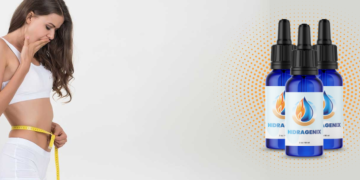The update also fixes the issue, if your browser is Chrome, and fixes an iCloud bug that allowed access to user files
Last week, a team of researchers discovered a bug in an API (Application Programming Interface) called IndexedDB that affects Safari and reveals recent browsing history and user information.
This was serious security and privacy flaw for people who frequently browse the web on their iPhones, so Apple worked quickly to fix it. For this reason, it has just released an update to iOS 15.3.
If you use Safari as your regular browser on your iPhone, you should update your smartphone to the new OS version as soon as possible.
But you should also do this if your preferred browser is Google Chrome for iOS, as the issue has been reported in all browsers using Apple’s WebKit engine.
With the release of iOS 15.3, it became clear that the vulnerability found in IndexedDB was problematic as expected. After all, the update does not introduce any other important features for mobile OS in addition to the aforementioned bug fixes.
It should be noted that iOS 15.3 Release Candidate indicated that the issue was fixed, but not just in the iPhone’s software; the issue is also fixed in macOS Monterey 12.2 RC.
:quality(85)/cloudfront-us-east-1.images.arcpublishing.com/infobae/RGOOPDQMM5C23NFTA4U53GYNU4.webp%20420w) Apple’s Safari browser. (photo: ThirteenBits)
Apple’s Safari browser. (photo: ThirteenBits)Your privacy will be fully protected when you update your iPhone to iOS 15.3
As we mentioned earlier, iOS 15.3 is a minor upgrade from what we saw in iOS 15.2. If you recall, the version of the operating system that was released in December featured an arsenal of new features; these include privacy reports for the Apple Music app and your voice plans.
It’s also important to note that iOS 15.3 not only fixes Safari, it also fixes dozens of security holes.
:quality(85)/arc-anglerfish-arc2-prod-infobae.s3.amazonaws.com/public/TTGGCVTQCZBN3AYR7SEM63NZVU%20420w) Apple’s iCloud. (photo: TechSantos)
Apple’s iCloud. (photo: TechSantos)For example, it prevents apps from gaining root privileges and also fixes an iCloud bug that allowed access to user files. Additionally, the patch prevents malicious applications from executing arbitrary code with kernel privileges.
So now that you know, don’t miss out on updating your iPhone to iOS 15.3. The new version of the operating system is now available for compatible computers; If it doesn’t install automatically, you can install it manually from Settings > General > Software Update.
:quality(85)/cloudfront-us-east-1.images.arcpublishing.com/infobae/TMJ7CAIYRVFQNLELOPZH7N4IEE.jpg%20420w) Steps to update the operating system of your iPhone. (photo: Internet Step by Step)
Steps to update the operating system of your iPhone. (photo: Internet Step by Step)3 Safari Tricks to Improve Your Productivity
Safari, like many other apps, has hidden shortcuts or tips that are usually triggered by tapping and holding an item.
These types of shortcuts are often not explained or documented by Apple so it is up to the user to discover them. Therefore, here are some tricks for you to use in the default Apple browser to improve your productivity.
1. Watch Picture-in-Picture (PiP) videos
If you are watching a video on YouTube or Vimeo, you can start playing the video on full screen, then select the Picture-in-Picture icon in the upper left corner.
:quality(85)/cloudfront-us-east-1.images.arcpublishing.com/infobae/7MBCVFQN4VB2VHJOQCLNRHRIJY.webp%20420w) Safari browser. (photo: HowApple)
Safari browser. (photo: HowApple)The video is minimized to a smaller window that you can move to any corner of the screen. To be able to view the video on full screen again, touch the small window and select the Picture-in-Picture icon.
2. Automatic tab closing
The pages you open in Safari keep growing until the browser is filled with dozens of open tabs. With iOS, iPadOS 13, and macOS, you can set a certain time to automatically close all open tabs.
:quality(85)/cloudfront-us-east-1.images.arcpublishing.com/infobae/EK6L6M2WENBNTJTLLS3Q3JMT4M.jpg%20992w) Apple’s Safari browser. (Photo: )
Apple’s Safari browser. (Photo: )Go to Setting, later Safari, and finally Close tabs. Thus, you can choose to close them manually or automatically, after a day, a week, or a month.
3. Read offline
You can save a web page for later reading offline. On the page, you want to save, touch the icon share, then touch Add to a reading list.
:quality(85)/cloudfront-us-east-1.images.arcpublishing.com/infobae/NFMOTADEJVGMHOP3452SMFXQAQ.webp%20420w) Apple’s Safari browser. (photo: THE TRIBUNE)
Apple’s Safari browser. (photo: THE TRIBUNE)To access any page of your reading list online or offline, touch the icon Markers and the glasses icon(or glasses). You can then touch the page you want to read. By default, the page disappears from the reading list after you finish using it.
To see all the pages, including the ones you have read, touch Show everything at the bottom of the menu; I touchedShow unread items to return to the list of items you have not reviewed.